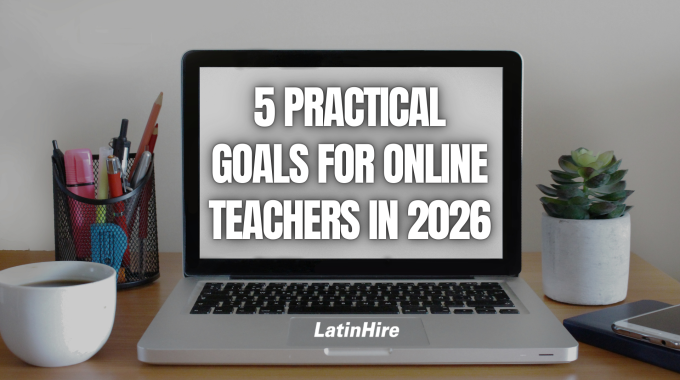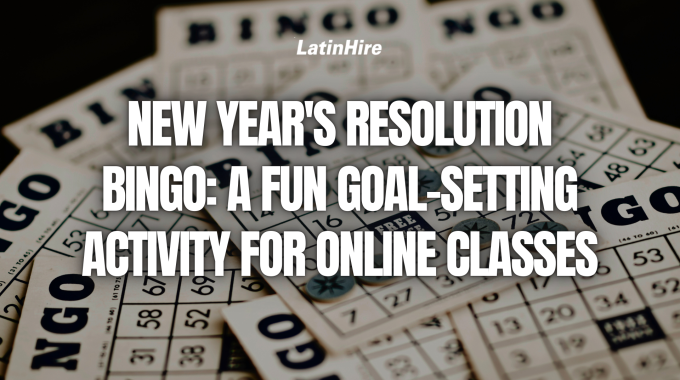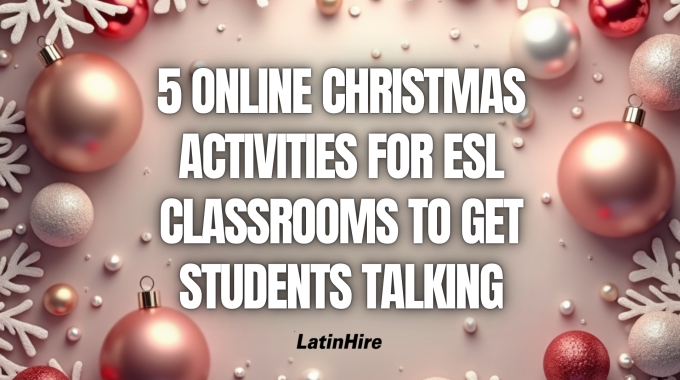The start of the new year is a motivating time to reflect, reset, and write…
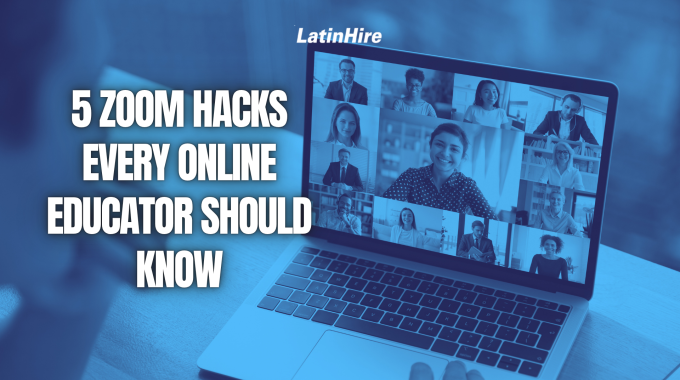
5 Zoom Hacks Every Online Educator Should Know
As online teachers and tutors, we heavily rely on Zoom to teach and connect with our students. But if you’re only using Zoom to share your screen and talk, you’re missing out on a ton of features that can make your teaching smoother, more engaging, and less stressful.
Here are some Zoom hacks that can elevate your virtual classroom!
Hack #1: Use Zoom Shortcuts to Save Time
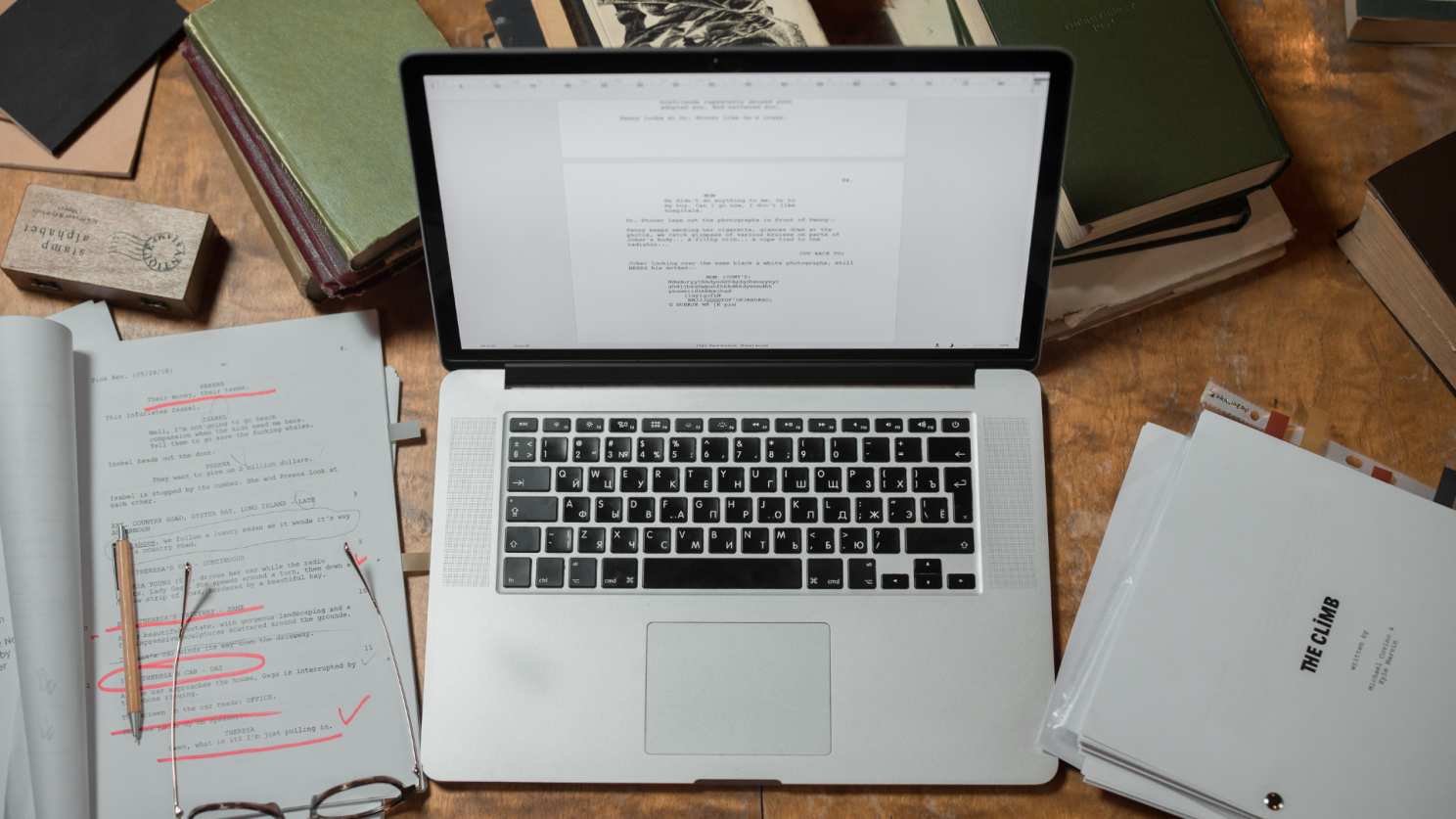
Rather than clicking around, Zoom has various keyboard shortcuts that can speed up your workflow!
- Mute/unmute quickly: Press Alt + A (Windows) or Command + Shift + A (Mac).
- Start/stop video: Alt + V (Windows) or Command + Shift + V (Mac).
- Share your screen: Alt + S (Windows) or Command + Shift + S (Mac).
If there are other Zoom functions you frequently use, do a quick Google search to learn the keyboard shortcuts and it’ll save you a lot of time!
Hack #2: Annotate Like a Pro
When sharing your screen, use Zoom’s annotation tools to underline key points, draw diagrams, or bring attention to parts of your screen using the spotlight tool. Get familiarized with the different annotation tools to turn a static presentation into an interactive lesson.
Top annotations to use:
- Text tool: Write important notes on the screen so students can see the words instead of just hearing you say them.
- Draw tool: If you have a drawing pen, use it to draw diagrams on the screen, just like you would on a traditional chalkboard or whiteboard.
- Shape tool: Use the empty box, shaded box, or straight line tools to highlight important information on the screen.
- Stamp tool: You can stamp check marks and X’s when correcting work on a screen to avoid messy scribbles.
- Spotlight tool: If you want your students to look at a particular area on the screen, use the spotlight tool to draw their attention.
You can also allow your students to annotate so they can actively participate in class and it’s a great way for you to check their understanding.
Hack #3: Create Extra White Space on the Page for Annotation
Often, you may find that a page doesn’t have enough white space for you to annotate on and it gets messy to write or draw over what’s already on the page. To create more white space, you can use a solid box tool and select the color white. Then, draw a box on the screen wherever you want, and in this box, you can add more text or diagrams.
If you don’t need to show a shared screen and only want white space to explain a concept further, use the whiteboard option and you’ll have the entire screen as a blank board for you to type and draw on. This is a great way to do some interactive brainstorming as you get your students to annotate on the screen together.
Hack #4: Use Breakout Rooms Effectively

Breakout rooms are great for group work, discussions, or peer editing. You can divide students up into small groups of two or three and have them work collaboratively on a problem set or a creative project while you jump between those rooms.
Switch up the groups so students have a chance to work with different classmates and after bringing them back to the main room, you can get each group to present something to the entire class.
Hack #5: Record the Class and Save the Chat
Recording your lessons can help absent students catch up or simply serve as a study tool. Just make sure you have permission from students or parents (if students are minors). You can add those videos to a Google Drive and share the folder with your class.
If students share great ideas or ask important questions in the chat during class, save the chat before ending the meeting. Click the three dots in the chat window and hit “Save Chat.” This can be helpful for follow-up emails, reflection, or even grading.
What Zoom functions do you use to make your classes more efficient and fun? Share them in the comments below!